Attention Please!!!! Windows users! This is the tutorial for you to how to use evasi0n to jailbreak your iOS 6.X idevices. Inside, you’ll find a step-by-step tutorial that shows how to jailbreak your iOS device on your operating system of choice.
Download evasi0n for Windows Os Click Here
Download evasi0n for Mac Os Click Here
Download evansi0n for Linux Os Click Here
The long time waiting finally is over, and the evasi0n jailbreak for iPhone, iPad, iPod touch devices running iOS 6.0 to iOS 6.1 has just been released by the evad3rs. The jailbreak also supports the second generation Apple TV.
Download evasi0n for Windows Os Click Here
Download evasi0n for Mac Os Click Here
Download evansi0n for Linux Os Click Here
The long time waiting finally is over, and the evasi0n jailbreak for iPhone, iPad, iPod touch devices running iOS 6.0 to iOS 6.1 has just been released by the evad3rs. The jailbreak also supports the second generation Apple TV.
Step 2: Right click on the evasi0n.exe file and select Run as administrator. If a user access control windows pops up, choose yes.
Step 3: Make sure your device passcode is disabled, if you ever set one up. To disable your passcode lock, go to Settings > General > Passcode Lock > and choose Turn Passcode Off.
Step 4: Plug in your iDevice to your PC. Note that evasi0n will jailbreak any device running iOS 6 and above, except of course the Apple TV.
Step 5: Evasi0n should now show that it has detected your device. Once your device has been detected, the Jailbreak button will be activated and clickable.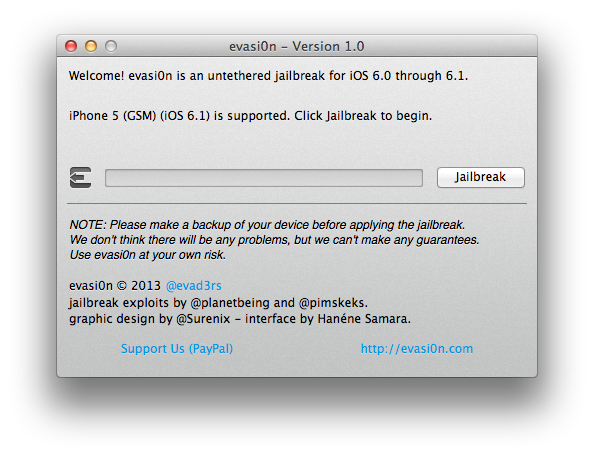
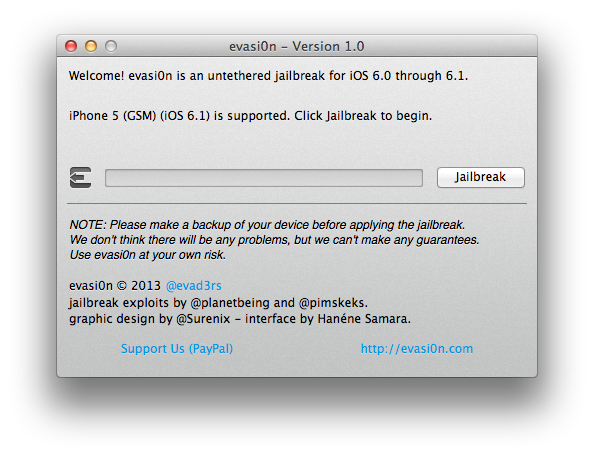
Step 6: To begin the jailbreak process, click the Jailbreak button.
Step 7: Evasi0n will now proceed through several steps. Among other steps, it will prepare jailbreak data, reboot the device, upload Cydia, inject jailbreak data, and upload the Cydia packages list. This is probably the more time consuming part of the jailbreak process. Just sit back, and wait for evasi0n to take care of it all.
Step 8: Evasi0n will now ask you to unlock your device. On the Lock screen, Slide toUnlock your device, and you will see a new app icon on your Home screen named “Jailbreak”. Tap this Jailbreak app icon once (make sure to only tap it once), and the screen should go black and then return to the Home screen immediately. Again, make sure you only tap the Jailbreak icon once.
Step 9: Evasi0n will continue displaying messages such as injecting jb data, and Root Filesystem successfully remounted. Again, be patient and don’t touch anything.
Step 10: Once the jailbreak process has completed, evasi0n will tell you that you are “Done.” You iphone, iPod touch or iPad will now reboot. The first reboot will take longer than usual, so once again, be patient during this one-time setup. Note that your iOS device may reboot more than once. There is nothing wrong here, so no panic!
Step 11: You should now see a large evasi0n logo showing on your iOS device screen. It should appear once or twice briefly, and then stay on for a bit longer. Finally, you’ll be taken to your Lock screen. From there, you can Slide to Unlock your iOS device and you should see the Cydia icon on your Home screen.
Congrats, your iOS device is now jailbroken on iOS 6 using evasi0n for Windows!



















